It is recommended practice to change your cPanel password once in a month, and the main reason is maintaining the security of your account. Therefore you need to know the following procedure of changing the cPanel password.
Note: There might be some minor difference of the cPanel look depending on the theme of your cPanel.
Login to your cPanel
Click change password icon
Provide your old password in old password box
Provide new password in new password box
Click “change your password now” to proceed after filling the required fields
It is recommended to set alpha numeric and difficult to guess password
Note: This procedure only helps you in case you remember your current cPanel password.
If you don’t remember your password
If you lost or forget your cPanel password, login to the client area
Go to “services” and select the service you want to change the password for
Click “change password”
Provide the information required and proceed
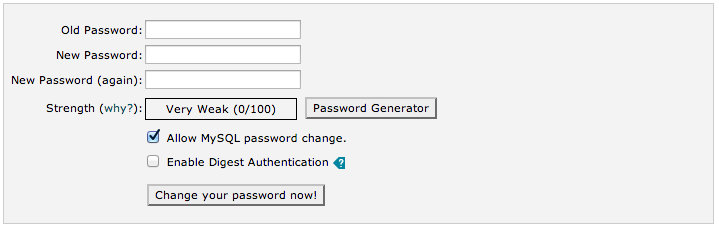
“Save Changes” button will save the changes you have made

